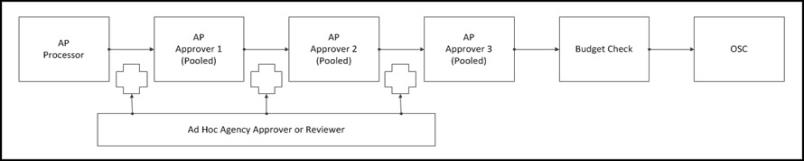SECTION OVERVIEW AND POLICIES
This section provides an overview and guidance to Business Units regarding voucher workflow in the Accounts Payable module.
Online Business Units should document voucher approvals in the Statewide Financial System (SFS) whenever it is practicable. Completing approvals in the SFS will ensure the system contains comprehensive and transparent information. The final user to approve a voucher prior to submittal to the Office of the State Comptroller (OSC) must be the department head or a person designated by the department head. Business Units should refer to Section 4.B – Certification of Vouchers of this Chapter, for more information about requirements for certifying vouchers.
Matching will be enforced on every voucher that references a purchase order, except when the Payment Method on the purchase order is the Procurement Card. Matching in the SFS is an automated process that compares the voucher to the purchase order. Where applicable, matching also compares the voucher to receiving and inspection information. Enforcing matching on every voucher that references a purchase order will help to ensure vouchers are appropriate for payment.
Process and Transaction Preparation:
Online Business Units
Voucher processing starts in the Accounts Payable module when (1) an AP Processor from the Business Services Center (BSC) or a Business Unit enters information from a paper invoice directly into a voucher in the SFS or (2) a voucher is created from another module in the SFS. When an AP Processor saves a voucher that references a purchase order, or a voucher is created without errors from another module in the SFS, the voucher is matched against the purchase order, receipt, and inspection (where applicable).
Business Units should refer to Section 4.E – Addressing Electronic Invoices that Fail Voucher Build of this Chapter, for more information about addressing vouchers in Error status that were created from electronic invoices.
Matching is a scheduled batch job in the SFS that runs multiple times each business day. Matching will run on all vouchers that reference a purchase order, except when the Payment Method on the purchase order is the Procurement Card. Business Units must address match exceptions before an AP Processor can submit a voucher into workflow. Once a voucher passes matching, an AP Processor may (1) submit a voucher created from a paper invoice into workflow, or (2) populate the Obligation Date field on a voucher created from another module and submit it into workflow. Business Units should refer to Job Aid JAA-AP210-030 – Vouchers Built by the SFS for more information about vouchers in the Accounts Payable module.
BSC and Business Unit vouchers will use separate workflows. Each user in the SFS is associated with an origin. The Origin field on a voucher determines which workflow a voucher will enter. The two origins that are relevant to online Business Units are ONL and BSC. These origins function as follows:
- ONL – When a user with an ONL origin submits a voucher into workflow, only users with an ONL origin equal to the Business Unit on the voucher header can act upon the voucher. For example, the Division of Budget (DOB) is a BSC customer Business Unit. When a DOB01 user with an ONL origin submits a voucher into workflow, only DOB01 users with approver roles and an ONL origin will be able to take action on the voucher. Users with a BSC origin cannot take action on the voucher, even though such users create and approve other DOB01 vouchers.
- BSC – When a user with a BSC origin submits a voucher into workflow, only users with BSC origins can act upon the voucher.
Vouchers with ONL or BSC in the Origin field will follow the flow below:
When an AP Processor with an ONL or BSC origin submits a voucher into workflow, users in Approver 1 and Approver All roles will have the ability to take action on the voucher. The voucher will appear on their Worklist pages. Users in Approver 1, Approver 2, Approver 3, and Approver All roles have the ability to take the following actions:
- Hold – prevents users from taking action on a voucher until the user who placed the voucher on hold takes an Approve, Pushback, or Deny action on the voucher. When the voucher is on hold, it is removed from the worklists of all other approvers in the pool. Only a user at the Business Unit with a Workflow Administrator role can override a Hold. A Workflow Administrator has the ability to reassign the voucher on hold to another user with a parallel role.
- Pushback - sends a voucher back to the prior stage in the workflow
- Deny - returns a voucher to the AP Processor to make changes
- Reject - the voucher is terminated and cannot be resubmitted to workflow
- Approve - sends a voucher to the next stage in the workflow
Only an AP Processor can edit a voucher. Users in approver roles must use the Deny or Pushback functions to send a voucher back to the AP Processor for edits. However, when using the Deny or Pushback functions, users in approver roles can add comments to a voucher to instruct the AP Processor to make specific changes. When approving vouchers, users in approver roles may add comments to document relevant information. Approvers can also attach documents to a voucher.
As depicted in the workflow diagram above, an AP Processor or an approver may add an Ad Hoc Reviewer or Approver to the workflow. Ad Hoc Reviewers and Approvers must be mapped to the Ad Hoc Approver role for the Business Unit. An Ad Hoc Reviewer will see a voucher in his or her Worklist. However, an Ad Hoc Reviewer cannot take action on the voucher. The Ad Hoc Reviewer role is designed to allow this user to be informed that a voucher is being processed.
An Ad Hoc Approver must take action on a voucher in his or her Worklist before it can proceed to the next step in the workflow. The Ad Hoc Approver role allows a Business Unit or the BSC to route a voucher to a user that is not included in the voucher workflow for additional action. For example:
- A Business Unit may want to route a voucher to a user that directly supervised the services provided by a vendor. If the user does not have an approver role, the Business Unit can insert the user into the voucher workflow as an Ad Hoc Approver. The user must take an action on the voucher before the voucher can proceed to the next step in the workflow.
- The BSC may want to route a voucher to a user at a Business Unit because the user supervised the vendor employees that provided the services. The BSC can insert the Business Unit user into the workflow as an Ad Hoc Approver. The Business Unit user must take an action on the voucher before the voucher can proceed to the next step in the BSC workflow.
While the AP Processor or a voucher approver can insert an Ad Hoc Reviewer or Ad Hoc Approver into the workflow, Business Units and the BSC must ensure that the final person to review and approve a voucher is a Voucher Authorizer for the Business Unit. Business Units should refer to Section 4.B – Certification of Vouchers of this Chapter, for more information about Voucher Authorizers.
When a user in the workflow uses the Deny or Pushback functions, the workflow is restarted and the SFS does not automatically reinsert the Ad Hoc Reviewer or Ad Hoc Approver that was inserted into the workflow. Business Units and the BSC should ensure the appropriate people review the voucher prior to approval.
Budget check occurs after the final approver at the Business Unit or BSC and before the voucher is submitted to the OSC. When a voucher fails budget check and the AP Processor edits the distribution line information on the voucher, workflow will restart and the voucher must be approved again.
Once a voucher passes budget check it is routed to the OSC for approval.
Bulkload Business Units
Business Units will approve vouchers in their financial management systems and submit approved vouchers to the SFS via the bulkload process. All vouchers are subject to budget checking within the bulkload process. Once bulkloaded vouchers are successfully budget checked, vouchers that reference a purchase order will be selected by the matching processes. Business Units can monitor budget check and match results for vouchers as follows:
Budget Check
| Approval Status | Budget Status | Budget Check Result |
|---|---|---|
| V | V | Pass |
| B | N | Pending |
| B | E | Fail |
Match
| Approval Status | Match Status | Match Result |
|---|---|---|
| B or V | M | Pass |
| B | T | Pending |
| B or V | N | Not Applicable |
| B | E | Fail |
Business Units are responsible for reviewing the daily voucher extract to identify vouchers that failed. The Business Unit must correct the issue in its financial management system and resubmit the voucher to the SFS via the bulkload process.
When a voucher passes budget check and matching, a batch process advances the voucher to the OSC for audit.
Guide to Financial Operations
REV. 02/27/2015